Who doesn’t love a good hack to make your life easier? We’ve published tips of the month regarding the SNOMED CT terminology (Hierarchy & Structure and Using the Correct Domain) but here are some hacks for the SNOMED International SNOMED CT browser to help you get to what you need.
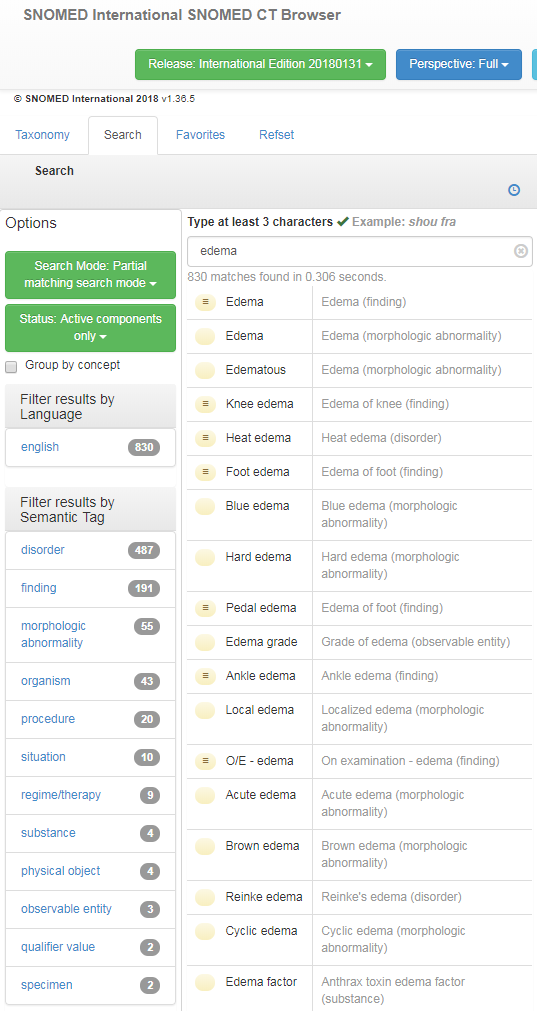
Screenshot of SNOMED CT Browser © 2018 SNOMED International.
Filter results by semantic tag
Let’s start with limiting your search return by filtering. For example, if you simply search for ‘Edema’ without filtering the results, you will get over 800 matches. To limit the number of returned concepts try picking your domain of interest such as ‘specimen’, using the “Filter by Semantic Tag” feature on the left side of the screen, in the Search tab. That reduces the matches to just two (for the same concept).
Group by concept
The SNOMED CT browser returns all synonyms for a concept search. For example, if you search for ‘Right Eye’ the browser will return over 400 matches but once you remove the synonyms (OD-right eye, RE-right eye, etc.) by clicking 'Group by concept' (also on the left side of the screen in the Search tab, above all the filters) you have less than half the concepts.
Copy and paste
What is the easiest way to copy the SNOMED CT concept identifier and/or its Fully Specified Name? Click on the icon in the Concept Details tab and select “Copy ConceptId”, “Copy term” or ”Copy ConceptId + term”. This hack is a time saver especially when copying into a spreadsheet
Add to favorites
Did you know you can create a list of your favorite SCT concepts? Just click the star in the Concept Details Summary tab (right side of the screen) to add the concept to the Favorites tab (on the left side of the screen, next to the Search tab). This is a good way to keep track of concepts you want to look into or use often. To remove a concept from your favorites list, just click its star again.
When did a concept become effective?
In the Details tab (next to the Summary tab for Concept Details, on the right side of the screen), there is an info button that you can click on to display the ‘Effective Time’. On some screens, this button is very faint and hard to see; just move your cursor to the right of the arrow button on the top right corner and it will show up .
We hope these hacks have provided some useful tips for navigating the SNOMED CT Browser. If you have other terminology hacks that you’d like to share or need help with terminology mapping, please contact us.

